I’ve long been a fan of Debian-based Linux OSes in general, and Ubuntu in particular. However, my disaffection with Ubuntu’s new Unity desktop
had left me yearning for a suitable alternative. Finally last week, I
removed Ubuntu 11.10 from my primary desktop computer and substituted
the Linux Mint project’s latest Debian implementation: LMDE 201204. What
a breath of fresh air!
The BlackTower
 My
desktop system, aka the “BlackTower,” is based on an Asus P5KC
motherboard populated with a 2.66GHz Core 2 Duo CPU, 2GB of DDR2 DRAM,
and an Nvidia GeForce 8400 GS PCIe video card. Its storage bay currently
contains two 500GB drives, one 1TB drive, and a DVD r/w drive.
My
desktop system, aka the “BlackTower,” is based on an Asus P5KC
motherboard populated with a 2.66GHz Core 2 Duo CPU, 2GB of DDR2 DRAM,
and an Nvidia GeForce 8400 GS PCIe video card. Its storage bay currently
contains two 500GB drives, one 1TB drive, and a DVD r/w drive.
Back in December 2007 when I first constructed the BlackTower, I set it up to dual-boot Windows Vista along with Kubuntu 7.10, the KDE variant of Ubuntu. At the time, KDE was my preferred Linux desktop environment. A year later, however, improvements to Ubuntu’s default GNOME desktop had me migrating the BlackTower to the GNOME-based Ubuntu 8.10. For the next three years, I happily surfed the wave of semiannual Ubuntu releases.
With the release of Ubuntu 11.10, Unity became Ubuntu’s default desktop. That change, which Ubuntu’s commercial backer, Canonical, says was “inspired by smartphone and tablet design thinking,” generated considerable consternation among Ubuntu users. My reaction was to upgrade the BlackTower to Ubuntu 11.10, but configuring it to use GNOME 3′s “Fallback” mode instead of Unity as the desktop environment.
That situation left me uneasy, since my system was running Ubuntu, which consisted primarily of Debian Linux packages along with some substantial Ubuntu “enhancements” that I had no use for. In short, many of the reasons for moving from Debian to Ubuntu back in 2007 had become moot. So why not simply return to Debian?
With that idea in mind, I set about testing two alternatives to Ubuntu about a week ago: the latest pure Debian “testing” distribution (aka “wheezy”), as downloaded from Debian.com; and the Linux Mint project’s latest Debian Edition (aka “LMDE”), available here.
Testing wheezy
The first OS I checked out was Debian’s testing branch. It installed easily enough from the downloaded i386 wheezy iso, although I was surprised when the system landed at a command prompt, without a graphical desktop environment taking control, after the new OS booted.
No problem. First I performed an “apt-get update; apt-get upgrade,” to bring everything that was just installed into alignment with the latest releases, and then I used “apt-get install gnome” to download and install wheezy’s GNOME 3 desktop environment.
After that, rebooting the system resulted in being presented with the GDM log-in screen. Not being a fan of GNOME 3 at this point, I selected “GNOME Classic” from the GDM log-in screen, in order to invoke the system’s “GNOME Fallback” mode.
This placed the system roughly at par, from the desktop environment point-of-view, with my tweaked Ubuntu 11.10 system. However, many additional steps would still be required before wheezy could have a shot at meeting my overall system needs.
I proceeded to poke and prod wheezy in the direction I wanted to go. This included…
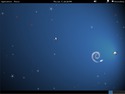

Debian wheezy’s desktop, before and after tweaking
(click thumbnails to enlarge)
Despite this relative success, my tweaked wheezy desktop was still too rough around the edges to be reliable enough for use as my desktop computer’s primary operating system. So I decided to install the Linux Mint project’s latest Debian desktop, to find out if it was ready for prime time.
The Minty alternative
The Linux Mint Project has created two distinct Linux implementations, Linux Mint and Linux Mint Debian.
Linux Mint, which I reviewed here at DeviceGuru about 18 months ago, is essentially a Ubuntu spinoff that features a customized desktop theme and menu system, a revised set of default software apps, enhanced desktop and system configuration tools, and a beefed-up collection of default plugins, drivers, and multimedia codecs. Its packages come primarily from Ubuntu repositories.
In contrast to Linux Mint, which uses Ubuntu packages — which are themselves derived from Debian packages — the Linux Mint Debian Edition (LMDE) skips the “middleman” and derives its packages directly from Debian’s repositories.
LMDE differs from ordinary Debian in many of the same ways Linux Mint builds on Ubuntu. It has a customized desktop theme and menu system, a revised set of default software apps, a number of alternate desktop and system configuration tools, and a beefed-up collection of default plugins, drivers, and multimedia codecs. On top of that, LMDE features the “MATE” desktop environment.
So what’s MATE? Basically, the MATE Project is a fork of GNOME 2, which is no longer maintained now that GNOME 3 is fully released. Positioned as a relatively lightweight desktop environment, MATE was developed to keep the GNOME 2-style “traditional desktop environment” alive for users who don’t want to move to GNOME 3. It currently supports Arch Linux, Debian, Linux Mint, Ubuntu, and several other Linux distributions.
Installing LMDE on the BlackTower
To audition LMDE as a potential replacement for Ubuntu on the BlackTower, I downloaded its latest iso image (version 201204), and burned it to a dvd.
Since LMDE’s installation DVD is also a Live DVD, I was able to verify that the OS could boot and operate successfully on the BlackTower prior to actually installing it on the hard drive. Then, I clicked the installation icon on the OS’s desktop to perform the installation. The process was quick and easy, although the step where the user needs to label the root partition as “/” is likely to be intimidating to those unfamiliar with Linux partitioning basics.
The first set of screenshots below shows the installation process.
Installing LMDE from its Live DVD
Following the installation, I rebooted the BlackTower and selected
MATE as the desired desktop environment (“Session”) from the drop-down
list on the log-in screen. The system then displayed its default MATE
desktop.
Touring the LMDE’s default MATE desktop
The screenshots below showcase the LDME’s default MATE desktop environment. The main menu screenshots indicate the apps that are provided with LMDE version 201204.
Touring LMDE’s default MATE desktop
(click first image to begin slideshow)
Tweaking LDME’s MATE desktop
The next series of screenshots shows the adjustments I made to LMDE’s theme. Naturally, your preferences will differ. Prior to performing these tweaks, I installed two packages from the Linux Mint repositories: shiki-colors and gnome-colors. They can be installed with either the Synaptic package manager or apt-get on the command line.
Tweaking LDME’s MATE desktop
(click first image to begin slideshow)
My “final” LMDE desktop
Beyond the excellent set of default apps provided by the LMDE install, I added several of my own favorites, including Pithos (a Pandora player), Skype, Adobe Reader, the Opera and Google Chrome browsers, and DropBox. Skype and Opera are available from LMDE’s repositories, via the Synaptic package manager or apt-get commands; the balance can be downloaded with the links provided.
Though not necessarily required, I also installed Nvidia’s graphics drivers, a process facilitated by Nvidia’s installation tool. Further details regarding this process can be found in the Linux Mint discussion forums, here.
The screenshots below show my “final” LMDE desktop, after tweaking the MATE desktop and installing the additional apps mentioned above. You can see the names of all the installed applications in the series of menus that are shown. Naturally, being Linux, it’s just a work in progress…
Touring my tweaked LDME desktop
(click first image to begin slideshow)
Overall impressions
So far, LMDE seems to offer everything I was seeking with my Ubuntu without Unity quest, and more. Not only does it preserve the traditional GNOME 2 look-and-feel, through its MATE desktop environment, but it provides full compatibility with some useful desktop settings that are no longer supported in GNOME 3, even with its “Classic” style Fallback Mode.
Other significant advantages of LMDE include:
One other potential disadvantage of LMDE, relative to Ubuntu, is that Canonical and its Ubuntu developers are capable of more thoroughly working over Debian package updates prior to integrating them into production releases, although that mass also tends to introduce inertia into the update process.
So on balance, I’m excited to be moving forward with a fresh, enthusiastically supported, user-oriented Debian distribution. In fact, Linux Mint and LMDE remind me of the days when Ubuntu was the fresh face on the Linux scene.
http://deviceguru.com/linux-mint-debian-review/
The BlackTower
 My
desktop system, aka the “BlackTower,” is based on an Asus P5KC
motherboard populated with a 2.66GHz Core 2 Duo CPU, 2GB of DDR2 DRAM,
and an Nvidia GeForce 8400 GS PCIe video card. Its storage bay currently
contains two 500GB drives, one 1TB drive, and a DVD r/w drive.
My
desktop system, aka the “BlackTower,” is based on an Asus P5KC
motherboard populated with a 2.66GHz Core 2 Duo CPU, 2GB of DDR2 DRAM,
and an Nvidia GeForce 8400 GS PCIe video card. Its storage bay currently
contains two 500GB drives, one 1TB drive, and a DVD r/w drive. Back in December 2007 when I first constructed the BlackTower, I set it up to dual-boot Windows Vista along with Kubuntu 7.10, the KDE variant of Ubuntu. At the time, KDE was my preferred Linux desktop environment. A year later, however, improvements to Ubuntu’s default GNOME desktop had me migrating the BlackTower to the GNOME-based Ubuntu 8.10. For the next three years, I happily surfed the wave of semiannual Ubuntu releases.
With the release of Ubuntu 11.10, Unity became Ubuntu’s default desktop. That change, which Ubuntu’s commercial backer, Canonical, says was “inspired by smartphone and tablet design thinking,” generated considerable consternation among Ubuntu users. My reaction was to upgrade the BlackTower to Ubuntu 11.10, but configuring it to use GNOME 3′s “Fallback” mode instead of Unity as the desktop environment.
That situation left me uneasy, since my system was running Ubuntu, which consisted primarily of Debian Linux packages along with some substantial Ubuntu “enhancements” that I had no use for. In short, many of the reasons for moving from Debian to Ubuntu back in 2007 had become moot. So why not simply return to Debian?
With that idea in mind, I set about testing two alternatives to Ubuntu about a week ago: the latest pure Debian “testing” distribution (aka “wheezy”), as downloaded from Debian.com; and the Linux Mint project’s latest Debian Edition (aka “LMDE”), available here.
Testing wheezy
The first OS I checked out was Debian’s testing branch. It installed easily enough from the downloaded i386 wheezy iso, although I was surprised when the system landed at a command prompt, without a graphical desktop environment taking control, after the new OS booted.
No problem. First I performed an “apt-get update; apt-get upgrade,” to bring everything that was just installed into alignment with the latest releases, and then I used “apt-get install gnome” to download and install wheezy’s GNOME 3 desktop environment.
After that, rebooting the system resulted in being presented with the GDM log-in screen. Not being a fan of GNOME 3 at this point, I selected “GNOME Classic” from the GDM log-in screen, in order to invoke the system’s “GNOME Fallback” mode.
This placed the system roughly at par, from the desktop environment point-of-view, with my tweaked Ubuntu 11.10 system. However, many additional steps would still be required before wheezy could have a shot at meeting my overall system needs.
I proceeded to poke and prod wheezy in the direction I wanted to go. This included…
- Installing and configuring desktop themes and customizing desktop settings (see my Ubuntu without Unity post)
- Installing genuine Firefox and getting Flash and Java plugins working (see my replacing Iceweasel with “real” Firefox post)
- Adding various favorite apps, for messaging, playing multimedia, etc.
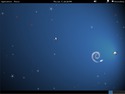

Debian wheezy’s desktop, before and after tweaking
(click thumbnails to enlarge)
Despite this relative success, my tweaked wheezy desktop was still too rough around the edges to be reliable enough for use as my desktop computer’s primary operating system. So I decided to install the Linux Mint project’s latest Debian desktop, to find out if it was ready for prime time.
The Minty alternative
The Linux Mint Project has created two distinct Linux implementations, Linux Mint and Linux Mint Debian.
Linux Mint, which I reviewed here at DeviceGuru about 18 months ago, is essentially a Ubuntu spinoff that features a customized desktop theme and menu system, a revised set of default software apps, enhanced desktop and system configuration tools, and a beefed-up collection of default plugins, drivers, and multimedia codecs. Its packages come primarily from Ubuntu repositories.
In contrast to Linux Mint, which uses Ubuntu packages — which are themselves derived from Debian packages — the Linux Mint Debian Edition (LMDE) skips the “middleman” and derives its packages directly from Debian’s repositories.
LMDE differs from ordinary Debian in many of the same ways Linux Mint builds on Ubuntu. It has a customized desktop theme and menu system, a revised set of default software apps, a number of alternate desktop and system configuration tools, and a beefed-up collection of default plugins, drivers, and multimedia codecs. On top of that, LMDE features the “MATE” desktop environment.
So what’s MATE? Basically, the MATE Project is a fork of GNOME 2, which is no longer maintained now that GNOME 3 is fully released. Positioned as a relatively lightweight desktop environment, MATE was developed to keep the GNOME 2-style “traditional desktop environment” alive for users who don’t want to move to GNOME 3. It currently supports Arch Linux, Debian, Linux Mint, Ubuntu, and several other Linux distributions.
Installing LMDE on the BlackTower
To audition LMDE as a potential replacement for Ubuntu on the BlackTower, I downloaded its latest iso image (version 201204), and burned it to a dvd.
Since LMDE’s installation DVD is also a Live DVD, I was able to verify that the OS could boot and operate successfully on the BlackTower prior to actually installing it on the hard drive. Then, I clicked the installation icon on the OS’s desktop to perform the installation. The process was quick and easy, although the step where the user needs to label the root partition as “/” is likely to be intimidating to those unfamiliar with Linux partitioning basics.
The first set of screenshots below shows the installation process.
| Note regarding screenshots: To view each series of screenshots, click the initial thumbnail and then click the right or left half of the pop-up images to move forward or backward through the set. (You can also use your keyboard’s right/left arrow keys.) |
Touring the LMDE’s default MATE desktop
The screenshots below showcase the LDME’s default MATE desktop environment. The main menu screenshots indicate the apps that are provided with LMDE version 201204.
(click first image to begin slideshow)
Tweaking LDME’s MATE desktop
The next series of screenshots shows the adjustments I made to LMDE’s theme. Naturally, your preferences will differ. Prior to performing these tweaks, I installed two packages from the Linux Mint repositories: shiki-colors and gnome-colors. They can be installed with either the Synaptic package manager or apt-get on the command line.
(click first image to begin slideshow)
My “final” LMDE desktop
Beyond the excellent set of default apps provided by the LMDE install, I added several of my own favorites, including Pithos (a Pandora player), Skype, Adobe Reader, the Opera and Google Chrome browsers, and DropBox. Skype and Opera are available from LMDE’s repositories, via the Synaptic package manager or apt-get commands; the balance can be downloaded with the links provided.
Though not necessarily required, I also installed Nvidia’s graphics drivers, a process facilitated by Nvidia’s installation tool. Further details regarding this process can be found in the Linux Mint discussion forums, here.
The screenshots below show my “final” LMDE desktop, after tweaking the MATE desktop and installing the additional apps mentioned above. You can see the names of all the installed applications in the series of menus that are shown. Naturally, being Linux, it’s just a work in progress…
(click first image to begin slideshow)
Overall impressions
So far, LMDE seems to offer everything I was seeking with my Ubuntu without Unity quest, and more. Not only does it preserve the traditional GNOME 2 look-and-feel, through its MATE desktop environment, but it provides full compatibility with some useful desktop settings that are no longer supported in GNOME 3, even with its “Classic” style Fallback Mode.
Other significant advantages of LMDE include:
- It avoids dependence on Canonical, which is driven by commercial interests that don’t necessarily coincide with what users want
- It offers a life-extension to the highly popular GNOME 2 “traditional desktop,” which remains popular among many Linux users
- It provides a superior assortment of applications and tools for multimedia, networking, file sharing, productivity, and other desktop activities
- It’s relatively lightweight, so it doesn’t needlessly burden system resources
One other potential disadvantage of LMDE, relative to Ubuntu, is that Canonical and its Ubuntu developers are capable of more thoroughly working over Debian package updates prior to integrating them into production releases, although that mass also tends to introduce inertia into the update process.
So on balance, I’m excited to be moving forward with a fresh, enthusiastically supported, user-oriented Debian distribution. In fact, Linux Mint and LMDE remind me of the days when Ubuntu was the fresh face on the Linux scene.
http://deviceguru.com/linux-mint-debian-review/

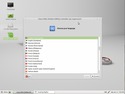
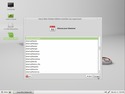
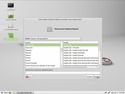
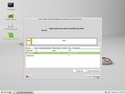
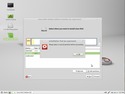
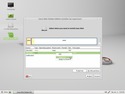
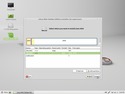
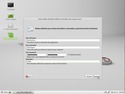
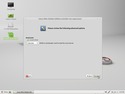
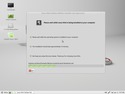
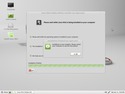

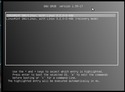

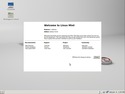
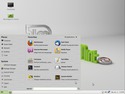
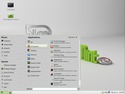
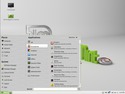
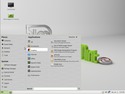
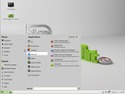
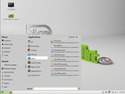
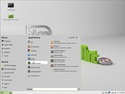
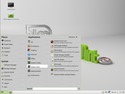
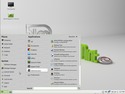
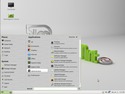
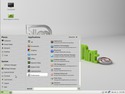
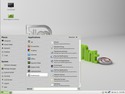
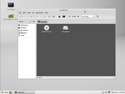
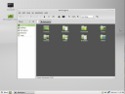
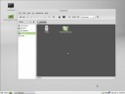


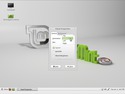

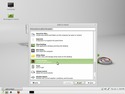
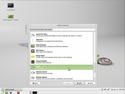
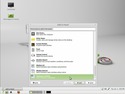
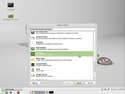
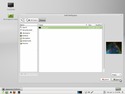
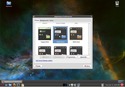
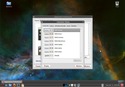
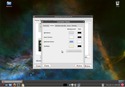
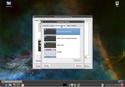
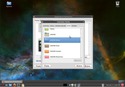
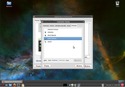








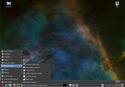


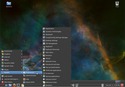
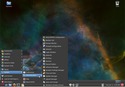
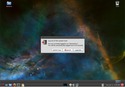
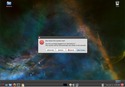

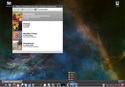
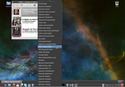
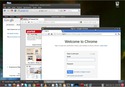
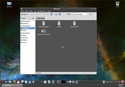
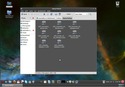

Σχόλια